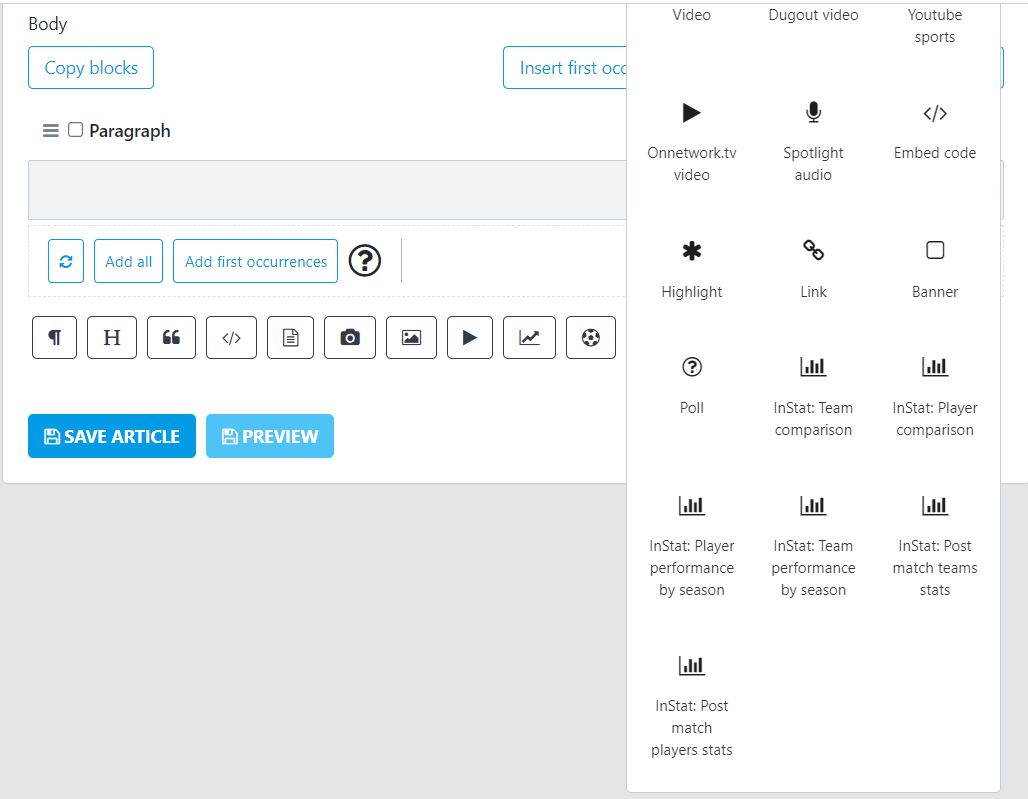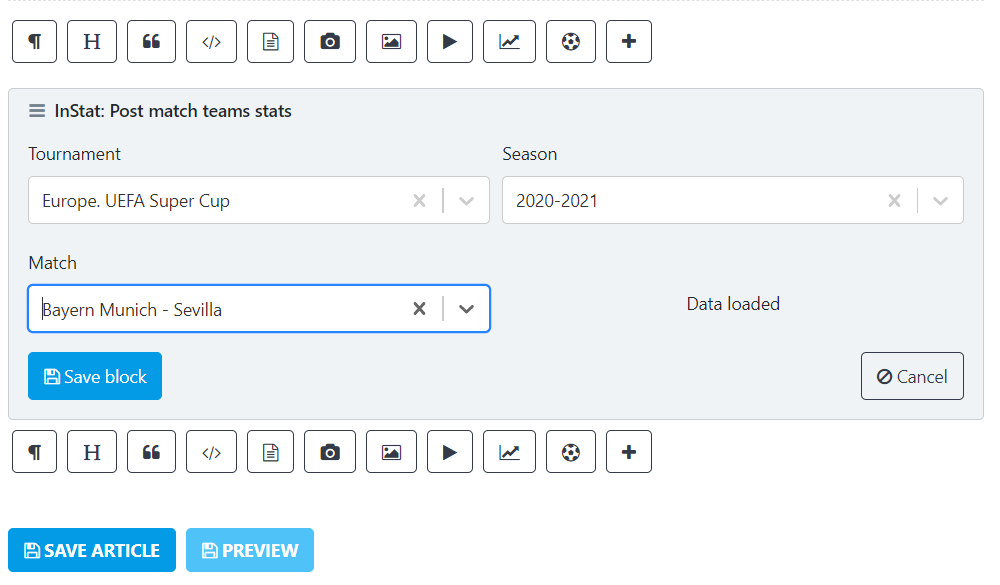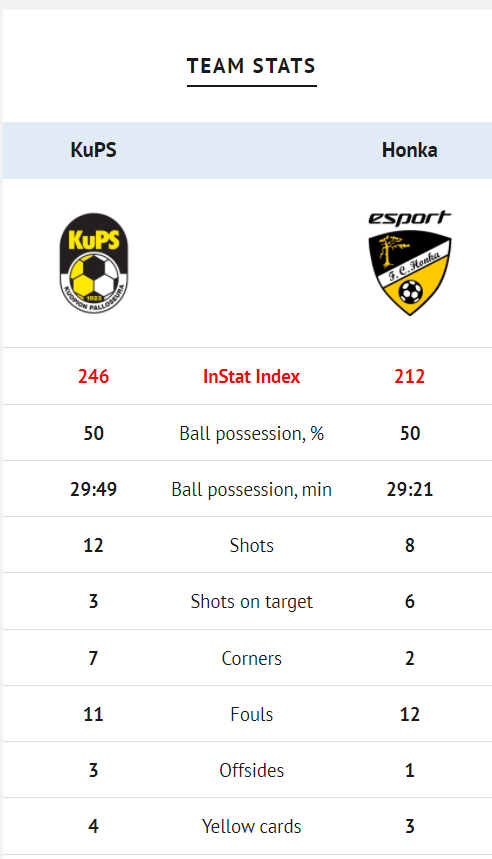...
Release 3.20.0 has arrived and it’s dominated by updates to the translation functionality of the system. We’ve also added it introduces two new widget blocks (comparing post-match statistics) and several other improvements for flavor.
Let’s explore.
What’s new?
New features to Translations
Post-match teams/players InStat stat blocks
Authors re-arrangement
Team abbreviations
...
Here are more details about the latest features and improvements:
...
| title | Translations |
|---|
Let’s check out what’s new in Translations.
Team info translation
As we said, release 3.20.0. is all about improving your experience with Sportal365’s translation functionality. From now on, after you create a team, you’ll also be able to translate your team’s info.
To create your own team database and be able to translate the information in different languages eases your data-provider dependence and frees your creativity.
Translating Team information
You can access translated team info in two ways–by searching for the translated information of a specific team you have created, or by accessing the translated information of all the teams from a specific tournament and season.
To translate the information about a specific team you have created:
Go to Football > Teams > Select a team from your list.
...
2. Select Edit Team.
3. Go to the Translate Team section, select a language and Save Translation.
...
| Info |
|---|
Note that you have to first create a team to be able to edit and translate it. |
To access the translated information about all teams from a specific tournament / season:
4. Go to Football > Translations > Tournament.
Venue translation
With the 3.20.0 update of Sportral365, we’ve added a new nifty improvement to translations that will make your life easier when you’re trying to find the correct spelling of a stadium.
You have two options–to search for and translate the name of a specific venue, or translate the name of all venues from a particular tournament and season.
Translating Venues
To translate the name of a specific venue:
Go to Football > Translations.
In the Translations section, select the language you want to translate the name of your venue to.
In the Entity box, select Venue.
A Venue section will appear below with all translated information.
...
4. Once done, select Save Translation.
| Info |
|---|
Note that you’ll be able to translate information only about the venues available from your data provider. |
...
:
...
Go to Football > Translations.
In the Translations section, select the language you want to translate the name of your venue to.
In the Entity box, select Tournament.
Then, select Tournament and Season in the designated boxes.
Several expandable sections will appear with info about referees, venues, stages, teams from the tournament and season you have selected.
...
5. Go to the Tournament venues expandable section.
...
Referee translation
Similarly to venues, from now on you’ll be able to enjoy the translation of referees as well. You have two options–to search directly for the name of a specific referee and translate it, or to access translated information about all the referees from a specific tournament and season.
Translating Referees
To translate the name of a specific referee:
Go to Football > Translations.
In the Translations section, select the language you want to translate the name of your referee to.
In the Entity box, select Referee.
A Referee section will appear below with all translated information.
...
4. Once done, select Save Translation.
| Info |
|---|
Note that you’ll be able to translate information only about the referees available from your data provider. |
To translate the names of all referees from a specific tournament and season:
Go to Football > Translations.
In the Translations section, select the language you want to translate the name of your referee to.
In the Entity box, select Tournament.
Then, select Tournament and Season in the designated boxes.
Several expandable sections will appear with info about referees, venues, stages, teams from the tournament and season you have selected.
...
5. Go to the Tournament referees expandable section.
...
Stages translation
Release 3.20.0 introduces translations of stages from a specific tournament and season.
Translating Stages
To translate the stages from a specific tournament and season:
Go to Football > Translations.
In the Translations section, select the language you want to translate the name of your stage to.
In the Entity box, select Tournament.
Then, select Tournament and Season in the designated boxes.
Several expandable sections will appear with info about referees, venues, stages, teams from the tournament and season you have selected.
5. Go to the Tournament stages expandable section.
...
Translation of team abbreviations
We’re glad to introduce the option to abbreviate the name of a team you’ve created and then translate it to your preferred language.
Creating and translating Team abbreviations
Before you translate a team’s abbreviation, you have to create it. To do so:
Go to Teams > New team > Team abbreviation.
Enter your team abbreviation (e.g. Italy->ITA), fill in all other information and select Save Team.
...
| Info |
|---|
Note that you can create a team first and add a team abbreviation later by using the Edit Team option. |
To translate a team’s abbreviation:
Go to Teams and select a team from the list (Edit Team or click on the team’s name).
Go to the Translate team section to access the translated abbreviation.
| Info |
|---|
Note that you can see a team’s abbreviation also by going to Translations > Entity > Teams or Translations > Entity > Tournaments. |
...
| Expand | ||
|---|---|---|
| ||
We’ve added a new content block to Articles / Videos / Galleries that puts the post-match statistics of two teams–from a specific tournament and season–head-to-head to create a 360-degrees view of their performance. The statistics are fed from InStat, a large sports data providers, and include info about the ball possession of each team, shots taken, corners, fouls, reds cards, challenges won and more. Adding InStat: Post match teams stats widget block to a postTo add an InStat: Post match teams stats block:
3. Select a Tournament > Season > Match.
The image below is a sample design of how your block can appear on your website. |
...